How to setup Parental Controls on MERCUSYS Wireless Router using the MERCUSYS app
Parental Controls allows you to set up unique restrictions on internet access for each member of your family. You can block inappropriate content, set daily limits for the total time spent online, and restrict internet access to certain times of the day.
For example, you can block access to inappropriate online content for your child’s devices, restrict internet access to 2 hours every day and block internet access during bedtime (10 PM to 7 AM) every day.
Note: This article applies to a wireless router that’s compatible with the MERCUSYS app.
https://www.mercusys.com/en/support/mercusys-app#compatible-products
This article will take MR70X as an example.
- Launch the MERCUSYS app on your phone. Log in with your MERCUSYS ID. If you don’t have one, create a MERCUSYS ID first.
![]()
- Once logged, click the icon of your MERCUSYS device and access it. Tap More and select Parental Controls.


- Add a profile for your kid, then add the unwanted websites to block. The websites in the block list will not be accessible.

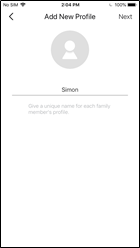


- Set the time limits to limit the online time, and set the bedtime to block the internet access between certain times.


- Add the devices of this profile you want to limit.


Done! The amount of time your child spends online is controlled and inappropriate content is blocked on their devices.