How to Configure the MERCUSYS Wireless N Router as a wireless Access Point (for MW155R)?
This article will explain how to use your MERCUSYS N router as an access point. The main router will be connected to the MERCUSYS N router via LAN port (as seen below). The WAN port is not used for this configuration.
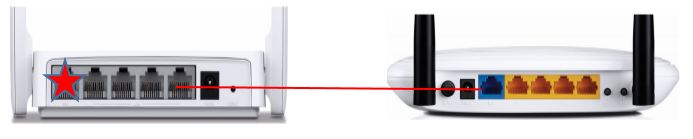
Step 1
Connect your computer to a second LAN port on your MERCUSYS N router using an Ethernet cable. Login to the MERCUSYS web interface through the domain name listed on the label on the bottom of your MERCUSYS N router (see below link for assistance):
How to log into the web-based interface of the MERCUSYS Wireless N Router.
Note: Though possible, it is not recommended to attempt this process over Wi-Fi.
Step 2
Go to Network>LAN Settings on the side menu, choose Manual and change the LAN IP address of your MERCUSYS N router to an IP address on the same segment of the main router. This IP address should be outside the main router’s DHCP range.
Example: If your DHCP is 192.168.2.100 – 192.168.2.199 then you can set the IP to 192.168.2.11

Note: When you click Save, a window will pop up to remind you the change of LAN IP address won’t take affect after the router reboot, just click OK to continue.
Step 3
Go to Wireless>Basic Settings and configure the SSID (Network name). Select Save.
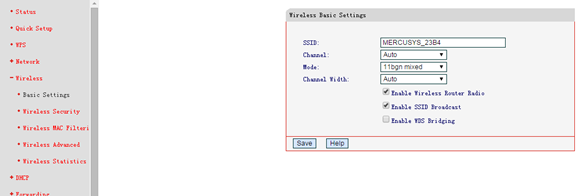
Step 4
Go to Wireless>Wireless Security and configure the wireless security. WPA-PSK/WPA2-PSK is recommended as the most secure option. Once configured, click Save.

Step 5
Go to DHCP>DHCP Settings, disable DHCP Server, hit Save.

Step 6
Go to System Tools>Reboot, and click the Reboot button.
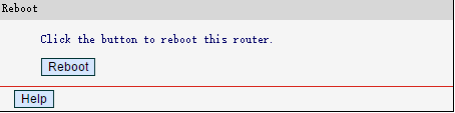
Step 7
Use an Ethernet cable to connect the main router to your MERCUSYS N router through their LAN ports (any LAN ports may be used). All other LAN ports on your MERCUSYS N router will now grant devices Internet access. Alternatively, any Wi-Fi device can now access the Internet through your MERCUSYS N router by using the SSID and Password set up in the above steps.
Get to know more details of each function and configuration please go to Support Center to download the manual of your product.