Port forwarding: how to set up virtual server on MERCUSYS Wi-Fi router?
What is Port Forwarding?
Port forwarding is a way of making your router use a specific port to communicate with certain devices. By setting a specific port for your devices, you are telling your router to always accept requests for those ports and forward data to a device’s private IP address.
Think of your router like a traffic director:
Every device at home has its own private address (like 192.168.1.2).
Every app or service on that device uses a port number (like 80 for a web server).
Normally, your router keeps these devices private. Then with port forwarding, outside traffic can reach the specific device in your network.
For example:
You run a game server or home website. Port forwarding makes it possible for your friends outside your network to connect directly to it.
It's like giving one of your devices a special entrance from the Internet, while the rest of your network stays protected.
How to configure Port Forwarding
Common Scenario
Your home PC (192.168.1.106) is connected to the router whose WAN IP address is 200.18.x.x. A website has been built on the PC and you hope that your my friends on the Internet can visit this website in some way. The port number for the website is 90.
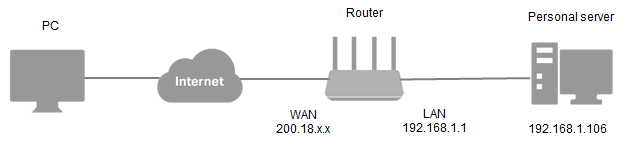
Please follow the steps below to forward ports on the router.
Step 1 Log in to the router's web management page:
How to log into the web-based interface of the MERCUSYS Wireless AC/AX Router?
Step 2 Click on Advanced > NAT Forwarding > Port Forwarding, then click Add button.

Step 3 In the Service section of this screen, type the detailed information you confirmed with the service's provider. For this example, if you want to open port 90 for only one of your devices 192.168.1.106, you can configure it like below:

Service Name: Select the service you want to use from the View Common Services list. If the View Common Services menu does not list the service that you want to use, you can enter the Service Name manually.
External Port and Internal Port: Select the service you want to use from the View Common Services list, then the External Port and Internal Port will be automatically filled in. You can also enter the External Port and Internal Port manually. Please verify the correct port number that the service needs.
**Note:
1. If you need to input a port range xx-xx when configuring the port forwarding, please leave the internal port empty.
2. The External Port and Internal Port usually can be the same.
Device IP Address: Select the device from the VIEW CONNECTED DEVICES menu. The Device IP Address will be automatically filled in. Or enter the device’s IP address manually in the Device IP Address field.
Protocol: Specify the protocol used for this application from the pull-down list, if you are not sure, choose ALL.
Step 4 Click the Save button to save the settings.
Note: To ensure the Port Forwarding will take effect all the time. you´d better set a static IP address for your server since the IP address may change when using the DHCP function. Or you can configure an IP address reservation for the server. You may refer to How to configure Address Reservation on MERCUSYS Router to set up the address reservation.
Step 5 Go to Advanced > Network > Status page and check the WAN IP Address of the router. Now you can try to use the http://WAN IP:external port (in this example: http://200.18.x.x:90) to visit your personal website.
Note: If the WAN IP Address of the router is not a public IP Address, but a Private IP Address, that means there is another NAT device connected to the WAN port of the MERCUSYS router, you need to open the service ports on that device as well.
1) Private IP addresses have the following class configurations:
Class A IP addresses: from 10.0.0.0 to 10.255.255.255
Class B IP addresses: from 172.16.0.0 to 172.31.255.255
Class C IP addresses: from 192.168.0.0 to 192.168.255.255
Carrier Grade NAT (CGNAT) addresses: from 100.64.0.0 to 100.127.255.255
2) Or you could also google your public IP address on a client device connected to the Router, then compare it with the Router WAN IP address. If they are the same, it means the Router WAN IP is a real public IP address, if not, it means it is private IP address or the CGNAT address.
Tips
A) If you want to open port 80 for a local device, please change the router’s remote management port (service port) number first since its default number is 80. As for the internal port, 80 is reserved for the local management and cannot be modified although the remote management port has changed.
Go to Advanced > System > Administration, and then change the HTTP Port to other ports such as 8080 and Save.

B) If two or more devices (192.168.1.106 & 192.168.1.103 in this example) need the same port to be opened for a certain service, then you will have to use different External Ports.
For the Internal Port, please put in the actual port number (90 in this example), then create different Service port numbers for the two devices (like 9000 and 9001 in this example).


After this configuration, you can access the two devices using different external ports (Service Ports). In this case, you can use WAN IP:9000 to access 192.168.1.106 and WAN IP:9001 to access 192.168.1.103.
If port forwarding fails after you have done all the configurations above, please refer to Why port forwarding feature is not working on my router? for further troubleshooting.
Get to know more details of each function and configuration please go to Support Center to download the manual of your product.