What can I do if I fail to access mwlogin.net?
At times you may fail to access your MERCUSYS router’s built-in web management page, mwlogin.net. This failure could result in an error page, a blank screen or even getting no response at all. There are several reasons why this may occur, and this article will help address the most common.
1. Ensure the device is connected to the Router properly
Ensure your client is connected to your MERCUSYS Router’s network, via wired or wireless connection. Mwlogin.net is an internal only management utility and you can only access if you are connected to the router’s network.
You may have multiple network connections running at the same time, such as wired, wireless or a VPN, it is recommended to disable or disconnect all of your internet and VPN connections but your wired or wireless connection, and then try to access the web management page.
2. Clear the browser cache or try different browsers
Sometimes you may cache the public IP address of mwlogin.net. You will need to clear your browser cache (cookies) and/or history. You can use the following link for instructions on how to clear this data in your favorite browser.
Alternatively, you can also try a different browser or client device. For example, if you normally use Google Chrome, then try Mozilla Firefox to access mwlogin.net
3. You receive a warning “Your connection is not private”
If you received the following warning tips, please refer to How to login to the MERCUSYS Router's web management page when HTTPS is enabled to access the web page.
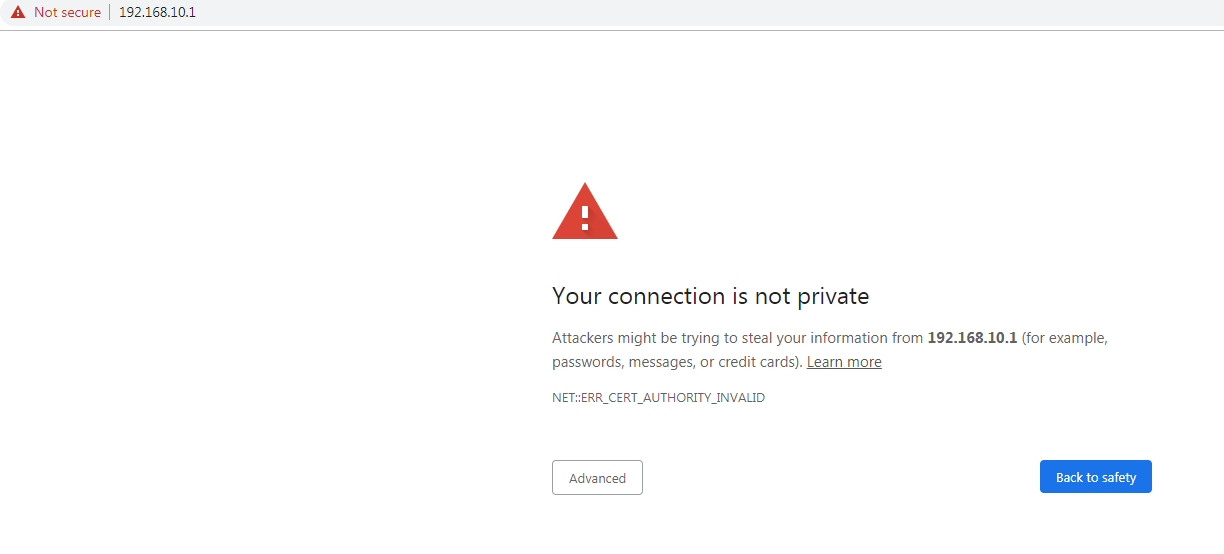
4. Access via the router’s IP Address
The URL mwlogin.net resolves to your router’s gateway IP address. If the URL is not working, you can try and use your Router’s gateway IP address instead. By default, this address can be one of the following: http://192.168.1.1.
Note: 192.168.1.1 may not always be your router’s IP address. If you’re unable to access with one of these, then you can refer to How to find your MERCUSYS Router’s IP address for detailed methods.
5. Disable the Firewall on your client device
Firewall and Antivirus software can at times block access as they may not recognize the address or may consider it as not secure. In these cases, you can temporarily disable your firewall or antivirus software.
6. Power Cycle the Router
In most cases, a power cycle of your router and modem can fix a lot of concerns, including issues accessing the router’s management page. It is also recommended to reboot your client device if possible.
7. Reset the Router
If after all of this you are still unable to access your router’s login page, you may consider a factory reset to this Router. You may refer to What can I do if I forgot the login password of the MERCUSYS Wireless Router? to reset your MERCUSYS router.
Note: A factory reset will erase all custom settings and restore the router’s factory settings and you will need to reconfigure your router when you regain access.
8. Contact Support
If even a factory reset does not help, please contact MERCUSYS Technical Support to further troubleshoot.