How to log into the web-based interface of the MERCUSYS XPON Router
MERCUSYS XPON Router features a built-in web-based management utility. This internal web server does not require the router to have Internet access. It does however require your device to be connected to the router’s network. This connection can either be wired or wireless and can be accessed via any device with a web browser like desktop computer, phone, tablet, iPad, etc.
Note: Older web browsers may have compatibility concerns with this web-based utility. It is recommended to use or install the latest version of a browser before continuing.
Step 1. Connect to your router via Wired or Wireless.
If Wireless: Ensure your client device is connected to your router's wireless SSID. If using the Defaults, the SSID and Password are printed on your router label.
If Wired: Connect your client to your router via an Ethernet cable to one of the LAN ports on the back of your XPON Router.
Step 2. Open a web-browser on your client and enter the default domain name http://mwlogin.net in the address field.

You may also use the default IP address 192.168.1.1 for login.
Step 3. A login window will appear. Create a login password when prompted. Then click Save. For subsequent login, use the password you have set.
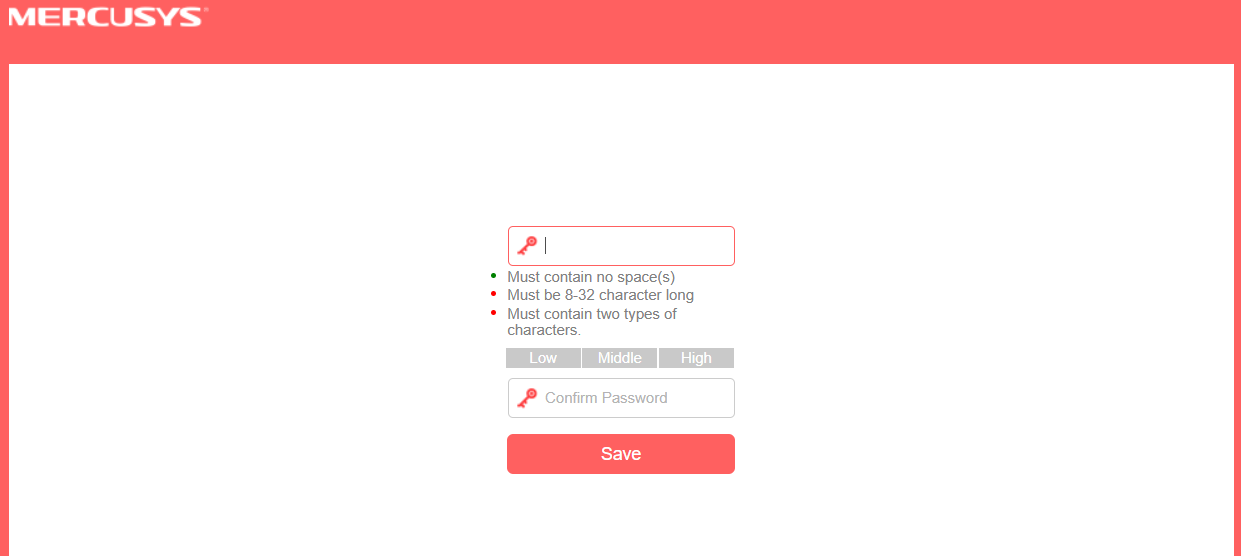
Note: To ensure the safety of your network, the password must consist of letters, numbers and special characters, including at least two of types. The length must be 8 to 32 and it cannot contain spaces.
Get to know more details of each function and configuration please go to Support Center to download the manual of your product.