How to log into the web-based interface of the MERCUSYS XPON Terminal (MF01G)
MERCUSYS XPON Terminal (Single Family Unit, SFU) features a built-in web-based management utility. This internal web server does not require the SFU to have Internet access. It does however require your device to be wired to the SFU’s Ethernet port.
Note: Older web browsers may have compatibility concerns with this web-based utility. It is recommended to use or install the latest version of a browser before continuing.
Step 1
Connect your client device to your XPON terminal’s LAN Port via an Ethernet cable. Ensure the LAN light of the SFU is on.
Step 2
Open a web-browser on your client and enter the default IP address 192.168.1.1 in the address field.

Note: The SFU does not support logging in through the domain name mwlogin.net. Please access the management page using the IP address instead.
Step 3
A login window will appear. Create a login password when prompted. Then click Save. For subsequent login, use the password you have set.
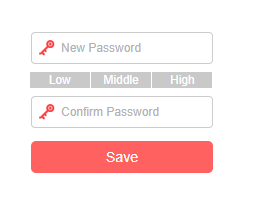
Note: The password must consist at least one uppercase letter, lowercase letter, number, including three of types. The length must be 8 to 32 and it cannot contain spaces.
Get to know more details of each function and configuration please go to Support Center to download the manual of your product.