Como configurar o servidor VPN L2TP no router Wi-Fi 5G/4G MERCUSYS
A funcionalidade de Servidor VPN permite que dispositivos remotos acedam de forma segura à sua rede doméstica através da Internet. Este artigo mostra como configurar o servidor L2TP VPN num router MERCUSYS Wi-Fi 5G/4G. Aqui utilizamos o MB110-4G V2 como exemplo.
Nota: Para manter uma ligação VPN estável, recomendamos ativar o DDNS (Dynamic Domain Name System) no router. O DDNS associa o seu IP WAN a um nome de domínio, evitando problemas de ligação causados por alterações no IP WAN. Pode consultar Como configurar DDNS com Router Wi-Fi 5G/4G MERCUSYS para ativar o DDNS.
1. Inicie sessão na página de gestão Web do router. Pode consultar Como iniciar sessão na interface de gestão dos Routers Wi-Fi 5G/4G & Mobile Wi-Fi MERCUSYS.
2. Vá a Advanced > VPN Server > L2TP VPN e selecione Enable VPN Server.
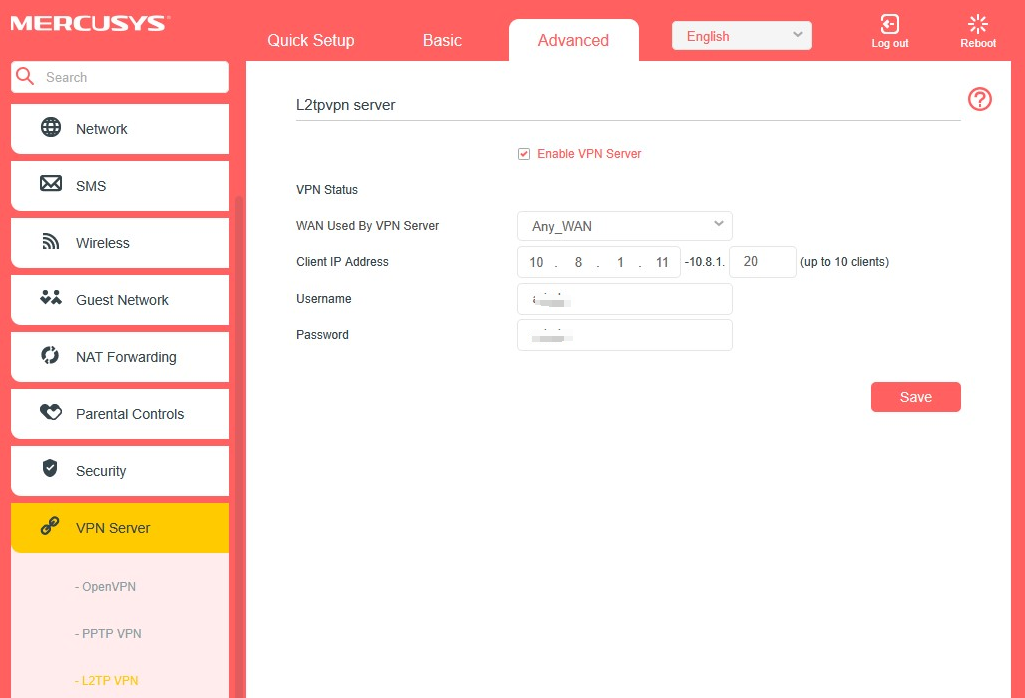
3. No campo Client IP Address, introduza o intervalo de endereços IP (até 10) que podem ser atribuídos aos dispositivos pelo servidor L2TP VPN.
4. No campo WAN Used By VPN Server, selecione a interface WAN (Any_WAN ou LTE) utilizada pelo servidor VPN. O router irá processar pedidos de ligação VPN enviados para essa interface.
5. No campo Username/Password, introduza o nome de utilizador e palavra-passe para autenticar os clientes no servidor L2TP VPN.
6. Clique em Save para guardar as definições.
7. Configure L2TP no seu dispositivo remoto. O dispositivo remoto pode usar o software L2TP integrado do Windows ou do macOS, ou software L2TP de terceiros, para ligar ao Servidor L2TP.
Para sistemas Windows, pode consultar este artigo Ligar a uma VPN no Windows para configurar a ligação VPN.
Para conhecer mais detalhes sobre cada função e configuração, visite o Centro de Suporte para descarregar o manual do seu produto.