How to change the owner account on MERCUSYS App
Some halo models have added the feature to change the owner account on the Mercusys App without resetting the entire Halo network.
Here we take H80X as an example to show the steps to change the owner account.
Note:
This feature will only unbind the specifically selected network. The other networks under your Mercusys ID will not be unbound.
Some Halo models will support this feature via firmware updates in the future.
To begin, please upgrade the Mercusys App and your Halo Firmware to the latest version, and make sure all the Halo units in the network support this feature.
1. Log in to the Mercusys App, and choose the network you want to change the owner. Then please click the Internet icon.

2. Click on the icon at the right top corner, then tap Change Network Owner.
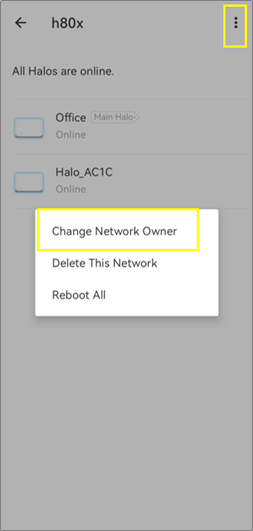
3. Input the password for the current owner account and tap Next.
Note: It’s the password that you use to log in to the Mercusys App with the current owner’s account.

4. Enter the new Owner’s Mercusys ID or email, then tap Confirm->tap Send. The Mercusys App will send a verification email to the new owner’s email.



Then you will see a notice on the Mercusys App that “This Mercusys network has been deleted”, which means the Halo is not bound to the old owner account. If you press OK, you will see the “Let’s Begin” page, and please tap LOG OUT to log out of the current account.
5. The new owner will receive an email sent from Mercusys <no-reply@email.mercusys.com>, which listed the detailed steps to bind the Halo network to the new owner's account. Just follow the steps, and finally, you will be able to log in and manage the Halo system with your new owner account.