How to set up L2TP/IPSec VPN Server on Halo
Note: Features may vary by the device's hardware version. Please refer to Introduction of VPN to check the VPN compatible devices.
L2TP over IPsec is a VPN protocol that combines the Layer 2 Tunneling Protocol (L2TP) with the Internet Protocol Security (IPsec), providing secure data transmission and remote access capabilities.
You can follow the steps below to set up the PPTP VPN Server on Halo.
Note: To maintain a stable VPN connection, we recommend enabling DDNS (Dynamic Domain Name System) on Halo. It binds your WAN IP to a domain name, preventing connection issues caused by changing WAN IP addresses.
You may refer to How to set up DDNS on a Halo to configure DDNS.
1. Launch the MERCUSYS App, go to MORE > VPN > VPN Server > tap Add VPN Server, then select L2TP/IPSec VPN.
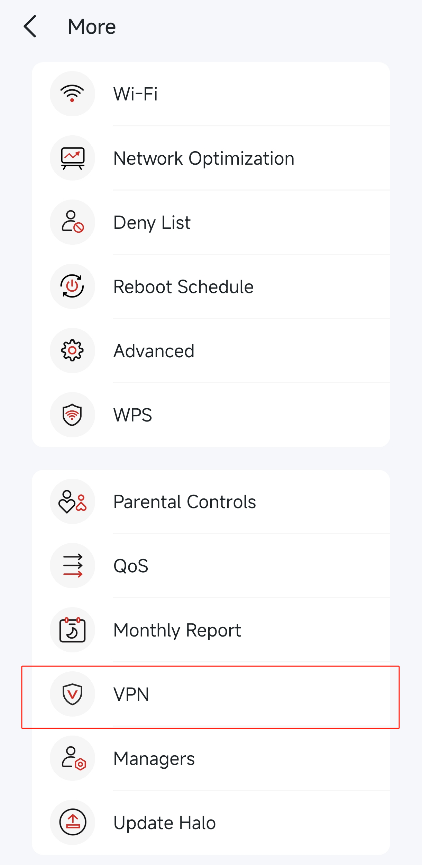
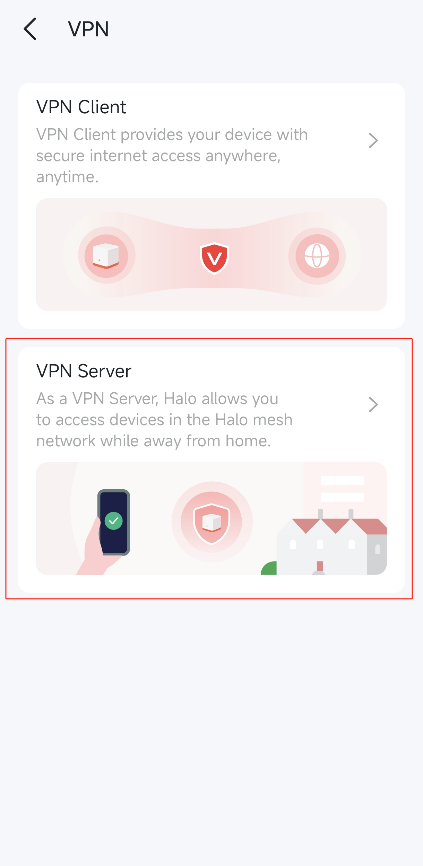
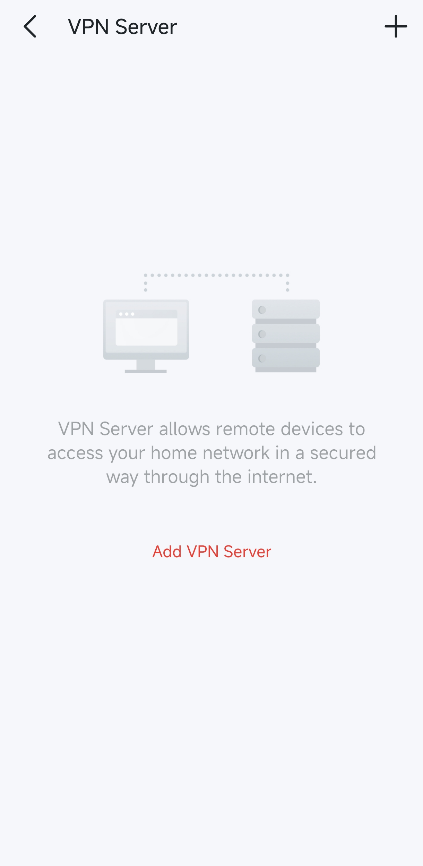
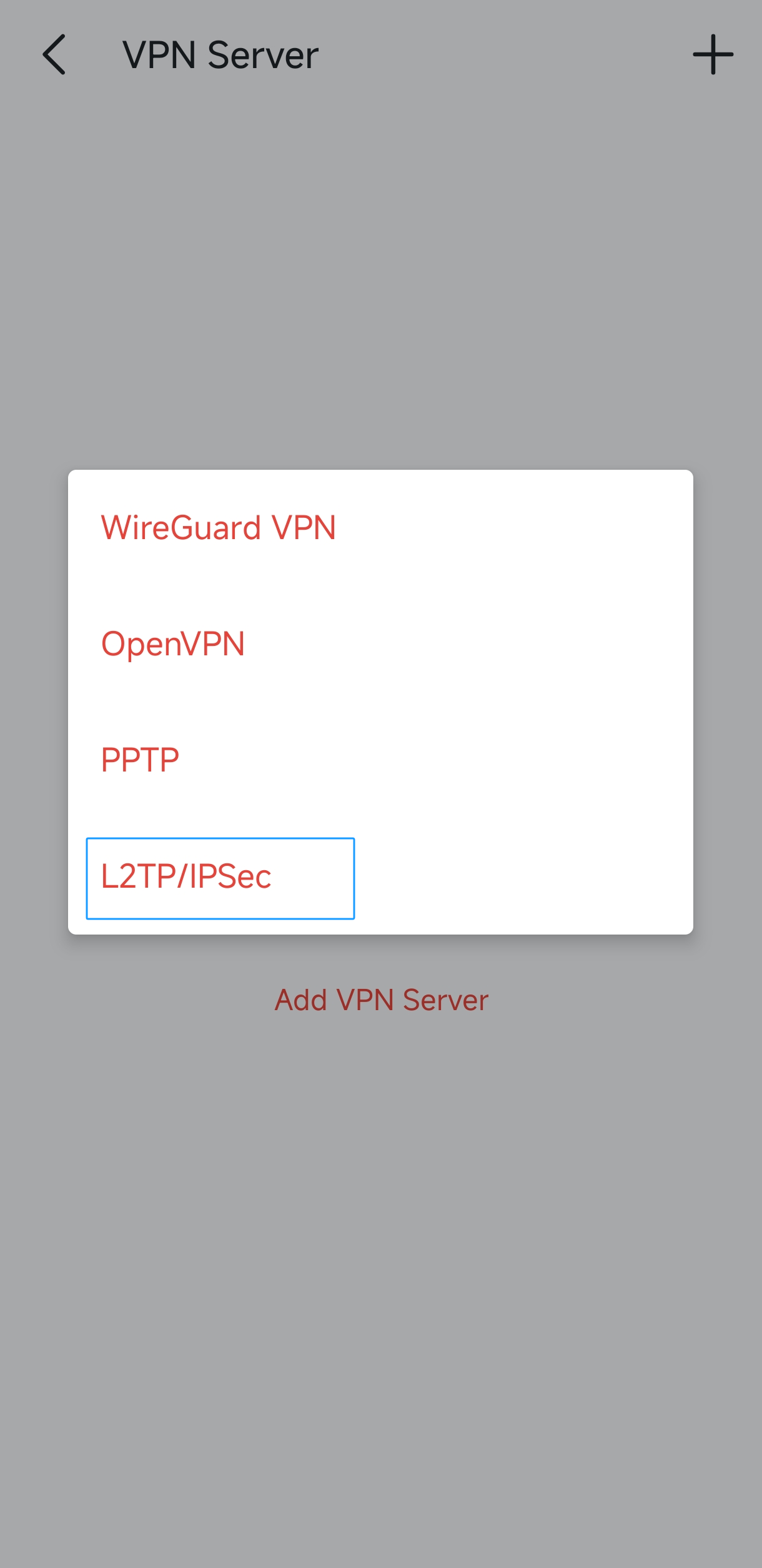
2. Configure the necessary information as below, then save the settings.
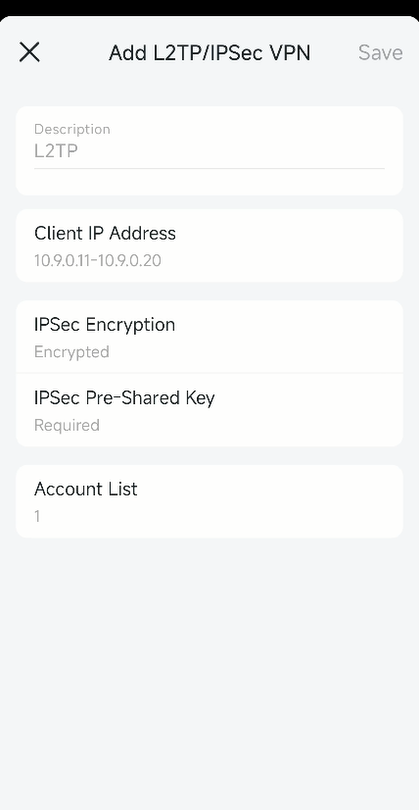
Description: Enter a name for this VPN.
Client IP Address: Enter the range of IP addresses (up to 10) that can be leased to the devices by the L2TP/IPSec VPN server.
IPSec Encryption/IPSec Pre-Shared Key: Keep IPSec Encryption as Encrypted and create an IPSec Pre-Shared Key.
Account List: Add the L2TP/IPSec VPN connection account (user name and password) for the remote device. You can create up to 10 accounts.
2. Then configure L2TP/IPSec VPN Client on your remote device. The remote device can use the Windows or Mac OS built-in L2TP/IPSec software or a third-party L2TP/IPSec software to connect to L2TP/IPSec Server.
For Windows system, you can refer to this article Connect to a VPN in Windows to set up the VPN connection.
Get to know more details of each function and configuration please go to Support Center to download the manual of your product.