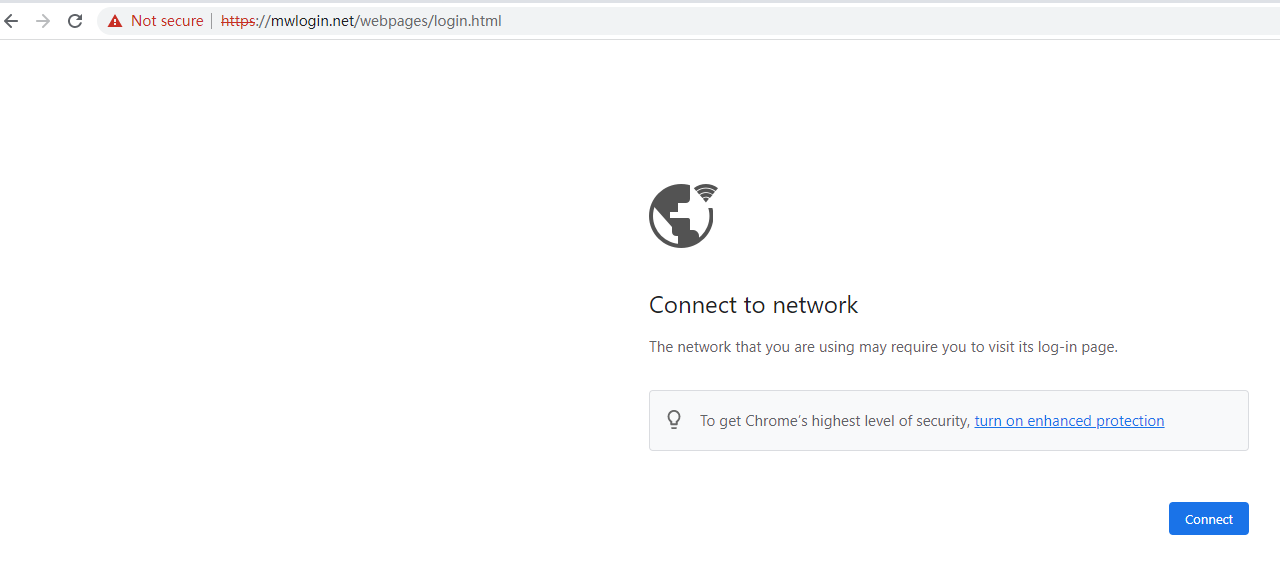How to login to the MERCUSYS Powerline Extender's web management page when HTTPS is enabled
This article contains 2 Topics:
1. Steps to log in to the Powerline Extender's web management page.
2. What to do if you cannot access the web management page.
1. Steps to log in to the Powerline Extender's web management page
Step 1 Connect your device to MERCUSYS Powerline Extender
Connect your device to the Powerline Extender via an Ethernet cable or Wi-Fi. You can find the default SSID of the Powerline Extender on the product label.
Note: Sometimes, the wireless client device may automatically switch to the router’s Wi-Fi or mobile data when your powerline extender is not yet connected to the Internet. Please switch your phone back to the MERCUSYS Powerline Extender Wi-Fi and stay on that network to continue the setup.
Step 2 Access the web management page
Type http://mwlogin.net in the address bar and press Enter.
Note: It is recommended to use Firefox, Chrome, or Edge to access the web management page of Powerline Extender.
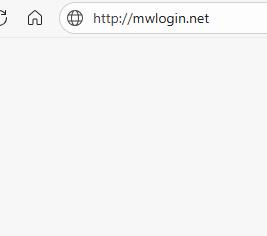
Step 3 Allow access to the Web GUI
Click on Advanced > Proceed to http://mwlogin.net (unsafe).
A warning message will show as below due to the browser requiring a signed certificate. Please do not worry. The browsers recognize mwlogin.net as “Not secure” because mwlogin.net’s Certificate is a self-signed certificate. Most browsers will show this warning because this URL is not an authoritative CA. We can promise that the connection between your browser and the mwlogin.net server is secure.
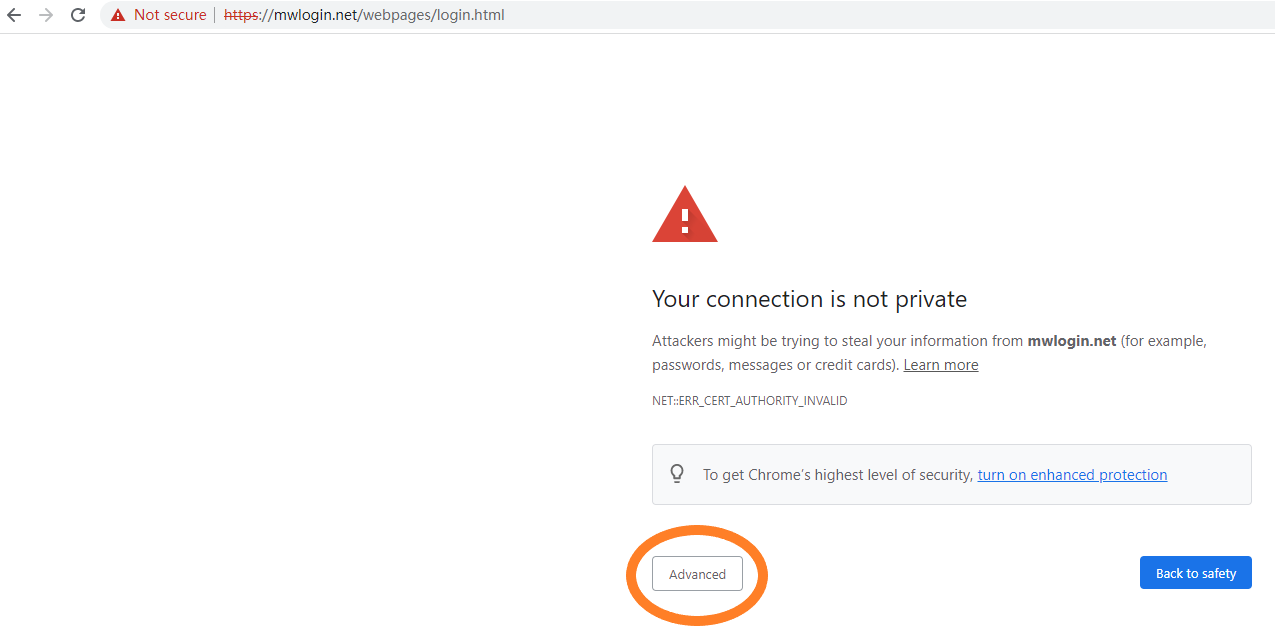
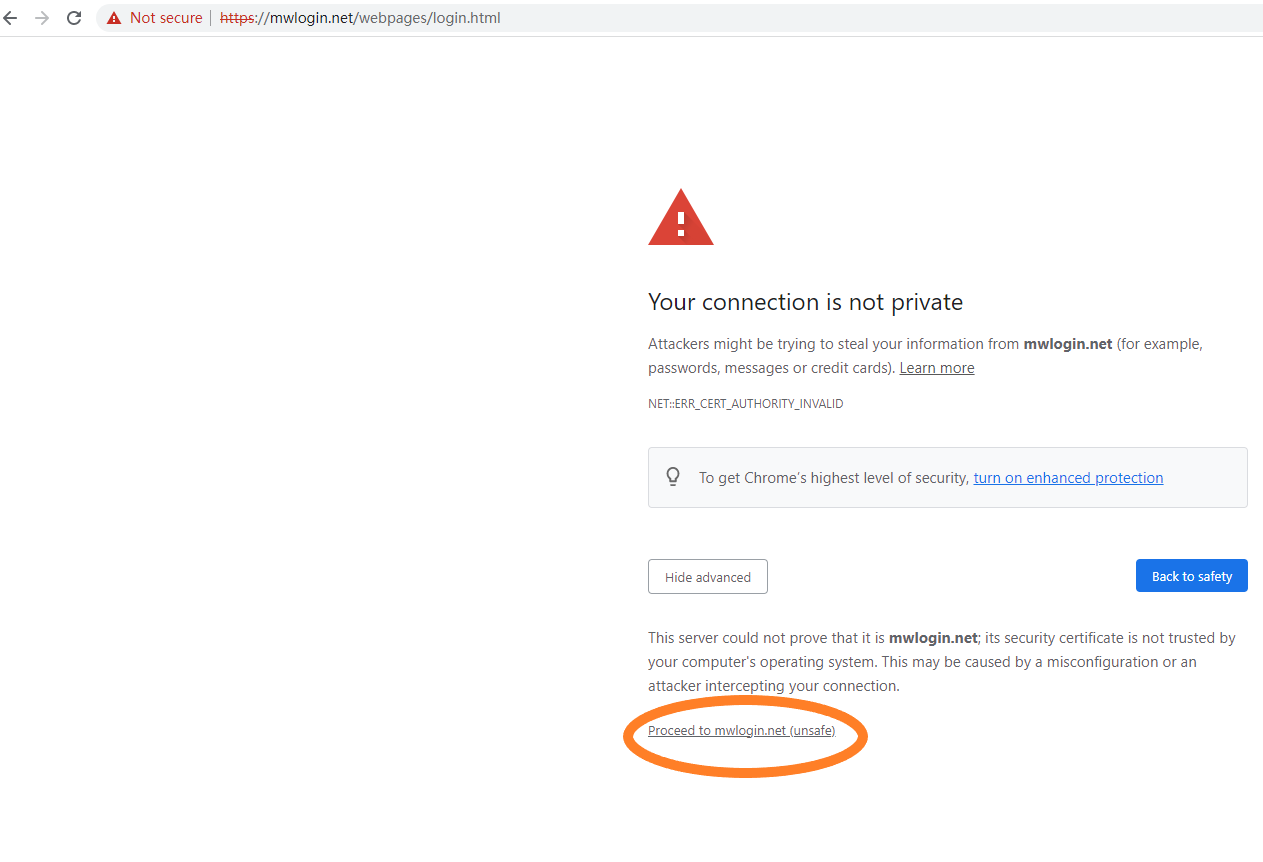
Step 4 Set password for admin account
Set a secure password for the administrator account as required.
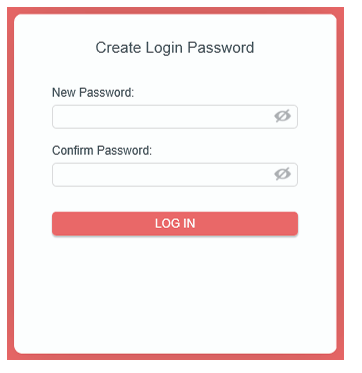
2. What to do if you cannot access the web management page
If the following page appears after you enter mwlogin.net in the address bar and clicking Connect does not help, please try the following methods:
a. Clear the browser’s cache or use Incognito mode.
b. Change to another web browser.