What should I do if fail to upgrade the firmware of my MERCUSYS Router?
This article will show you how to handle the case of failing to upgrade the firmware on MERCUSYS devices.
Part I: Online Upgrade
Step 1: Check whether the MERCUSYS device supports online upgrades or not. Only devices which support the MERCUSYS Cloud service have an online upgrade function.
Step 2: Confirm the internet connectivity of the MERCUSYS device. Only devices which connect to the internet successfully could upgrade the firmware online smoothly.
Step3: Change the DNS Server manually. Try manually assigning a static DNS server to the router WAN/Internet. You may try some popular public DNS servers, such as Google’s 8.8.8.8 or CloudFlare’s 1.1.1.1.
For detail steps, please refer to How to Change the DNS servers on the MERCUSYS wireless router
Step 4: Try to upgrade firmware locally or manually by downloading the latest firmware on the computer. You may refer to How to upgrade a MERCUSYS device to the latest firmware
Part II: Manual/Local Upgrade
Step 1: Verify the format of the latest firmware. After downloading the latest firmware from the MERCUSYS official website, you should extract that folder first. The correct format of firmware should be a bin file.
Step 2: check whether you have downloaded the correct firmware version for your MERCUSYS device.
1. Check the model number, hardware version of MERCUSYS device by referring to How to find the Model number, Serial number and Hardware version on a MERCYSYS device
Note: Please upgrade firmware/software from the local MERCUSYS official website of the purchase location for your MERCUSYS device, otherwise it may cause upgrade failure or mistakes and be against the warranty.
2. Select the corresponding hardware version on the download website.
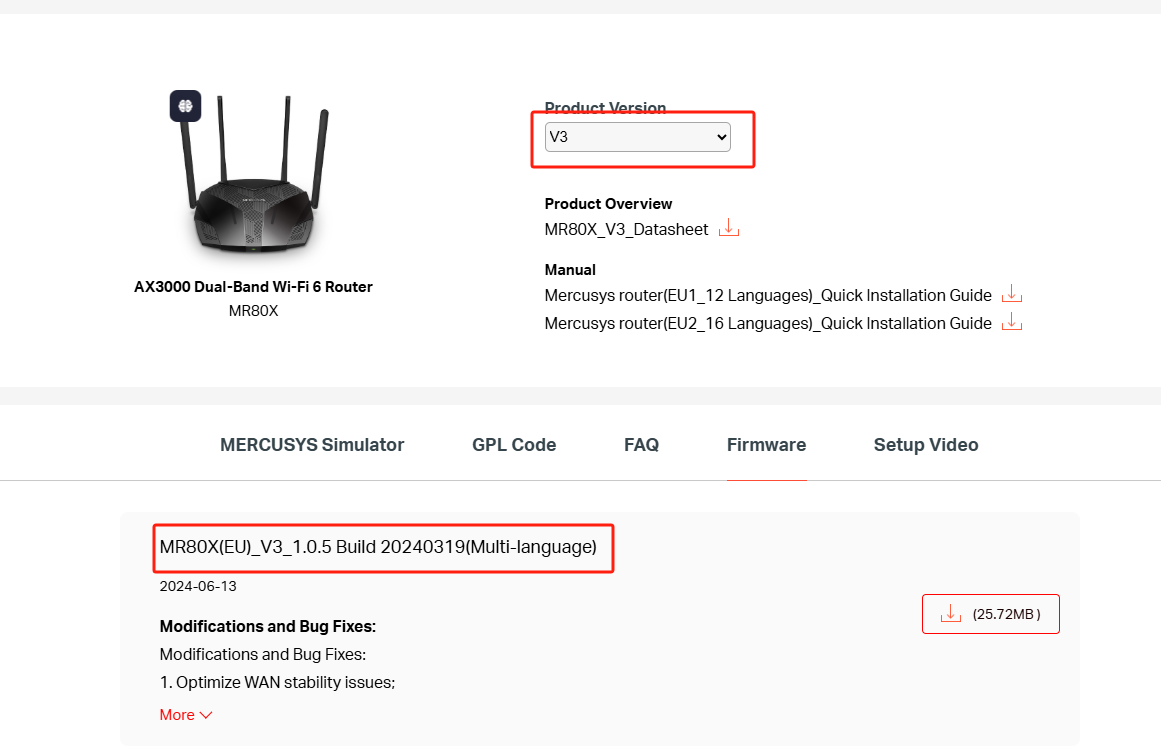
Step 3. Try to refresh the web page first, then upgrade again.
Step 4. Try to change another web browser (Firefox, Microsoft Edge, Chrome and etc) to upgrade.
Notes: If there is a sudden power outage during the upgrade, there is a high chance that the router will become brick. At this point, you may refer to How to use firmware recovery when your MERCUSYS Router becomes brick.
If the above suggestions cannot help you out, please contact MERCUSYS Technical Support with the following information:
1. The model number, hardware version, current firmware version of MERCUSYS device;
2. The firmware version downloaded from MERCUSYS official website;
3. The screenshot of error info is displayed on the firmware upgrade page.