How to set up VPN Client on Halo
VPN Client allows devices in your home network to access remote VPN servers, without the need to install VPN software on each device.
To use the VPN Client feature, simply configure a VPN connection and choose your desired devices on your Halo device, then these devices can access the remote VPN server. Here we take H85X as an example, please follow the steps below to configure VPN client.
1. Launch the MERCUSYS App, go to More > VPN > VPN Client.
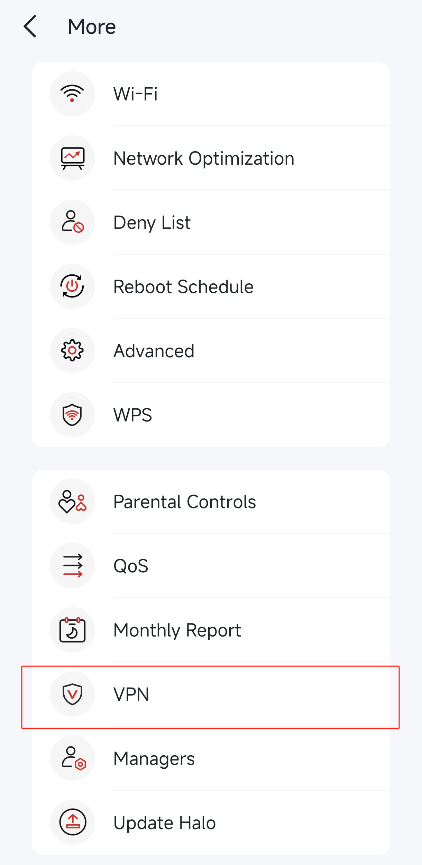
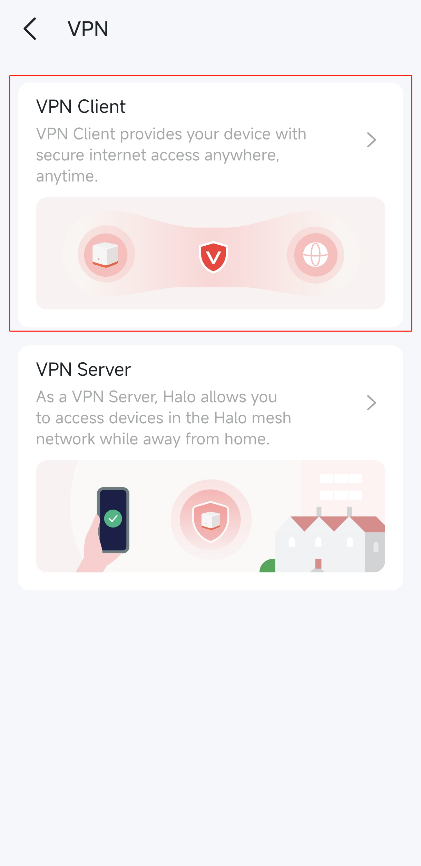
2. Enable VPN Client and tap Add VPN Server to select a VPN Type that you need.
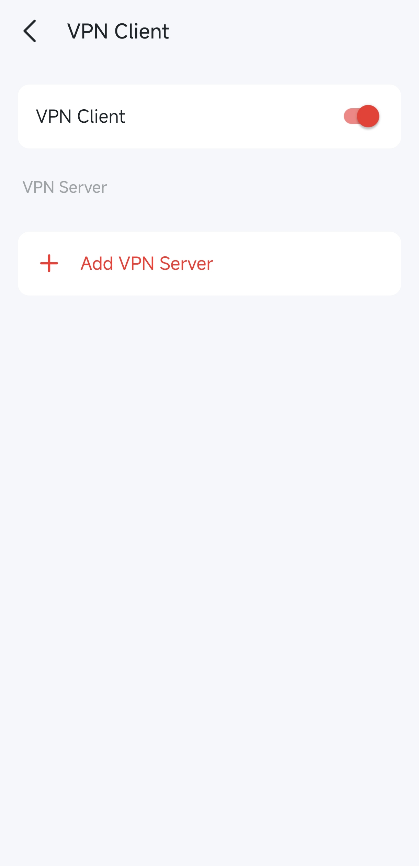
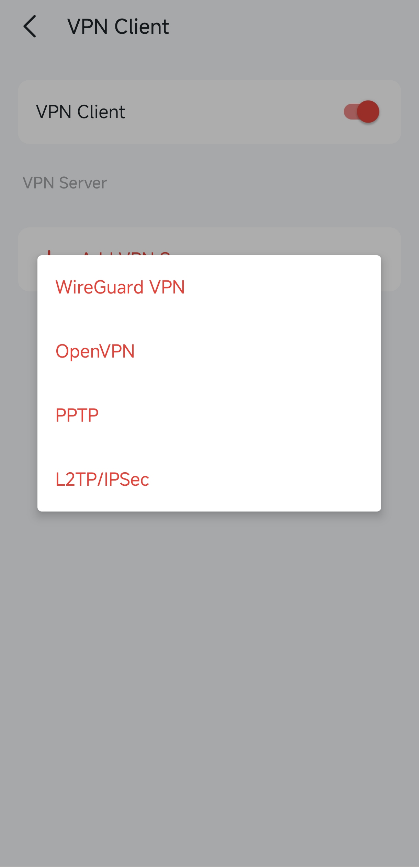
3. Enter the VPN information provided by your VPN provider and save the settings.
Wireguard VPN: Import the WireGuard configuration either by scanning the server's QR code or importing the server's configuration file, then click on Save. The parameters are automatically filled in, and do NOT change them unless necessary.

OpenVPN: Enter the VPN username and password if required by your VPN provider, otherwise simply leave them empty. Then import the configuration file provided by your VPN provider.
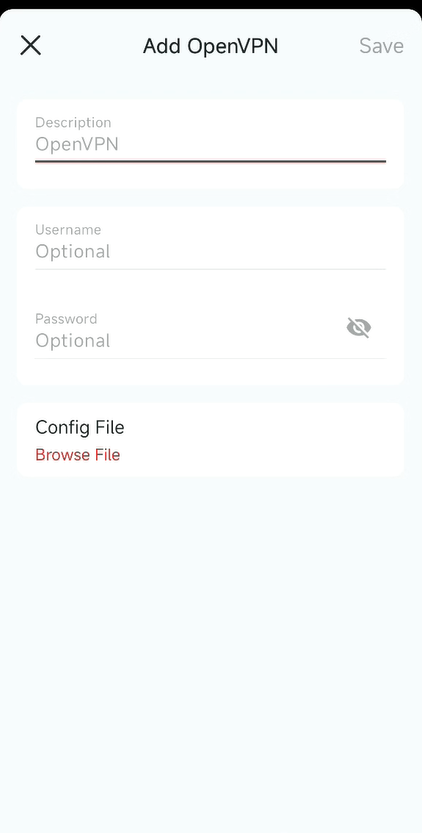
PPTP: Enter the VPN server address and the VPN username and password provided by your VPN provider.
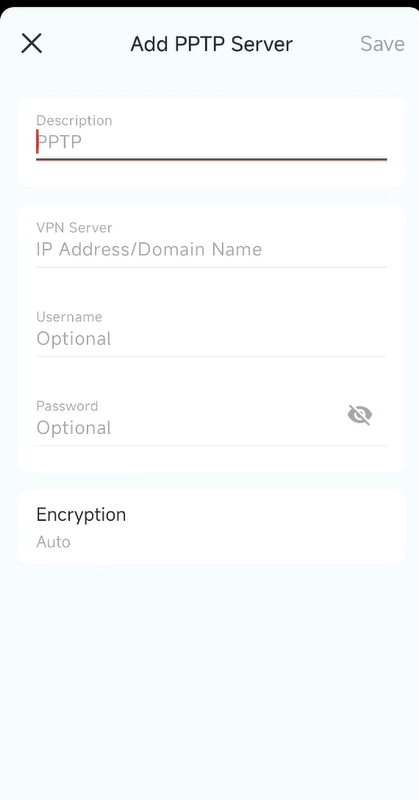
L2TP/IPSec: Enter the VPN server address, VPN username and password, and IPSec pre-shared key provided by your VPN provider.
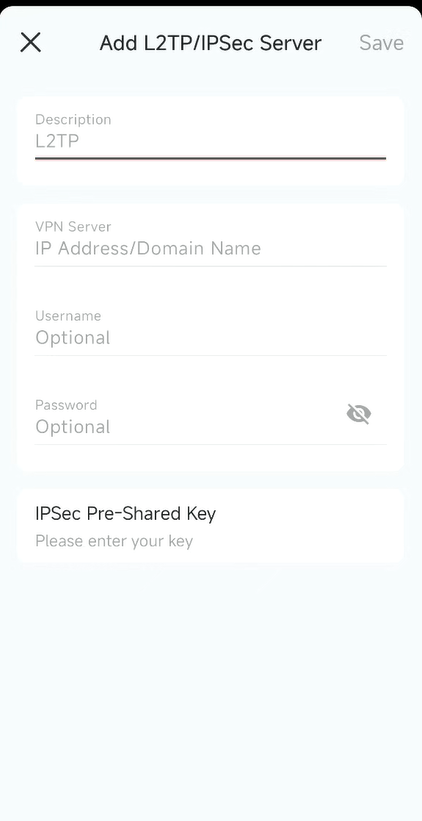
4. Tap Client List and + to add devices that will use the VPN function.
5. Tap Access Permission to choose whether all devices connected to your Halo can use the VPN function, or only the devices listed in the Client List.
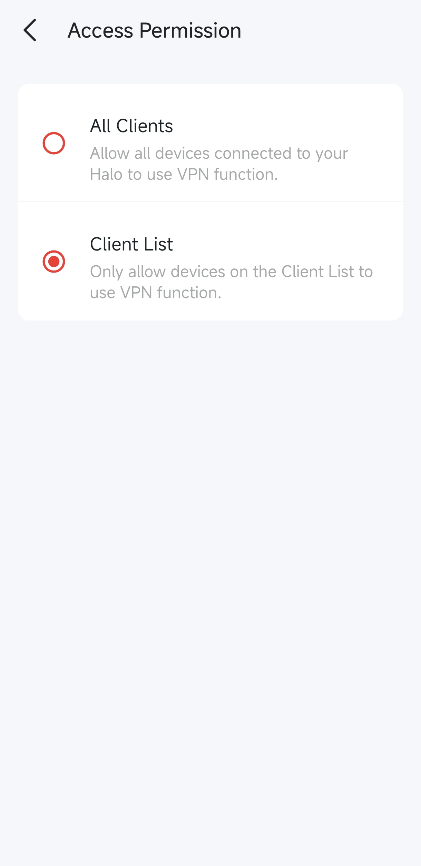
6. (Optional) Enable Kill Switch to block Internet for selected VPN clients when VPN disconnects.
Done! Now the devices you specified can access the VPN server you enabled.
Get to know more details of each function and configuration please go to Support Center to download the manual of your product.